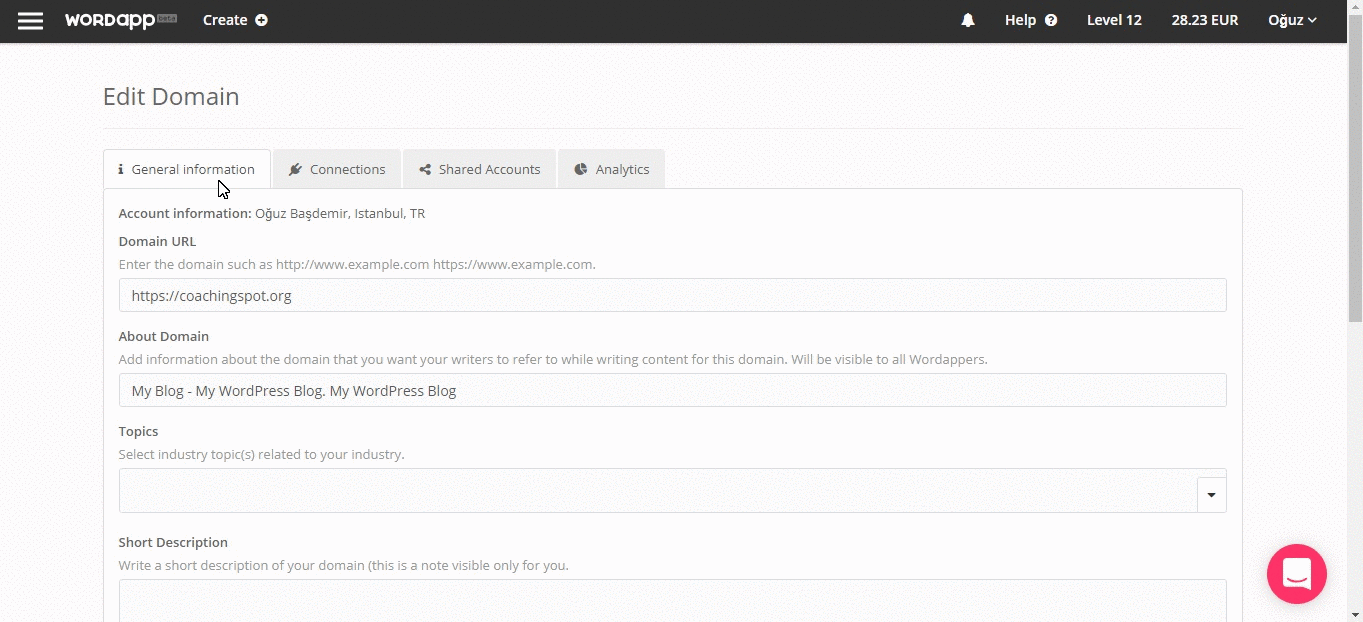How can we help?
Home / WordPress Domain Checklist
WordPress Domain Checklist
- Analyze the Status in Wordapp
- Install Wordapp Plugin
- Activate the Wordapp Plugin
- Install a Plugin to Handle Metas
- Install Slimstat Plugin to Collect Analytics Data
- Set Your Revenue per Visit
You can easily set up your domains in Wordapp and track the status and performance of your domains altogether. You need to complete a few steps before seeing the data in your domain library.
Analyze the Status in Wordapp
You need to analyze the status of your plugin in order to check if the plugins are ready to be used in your website through Wordapp.
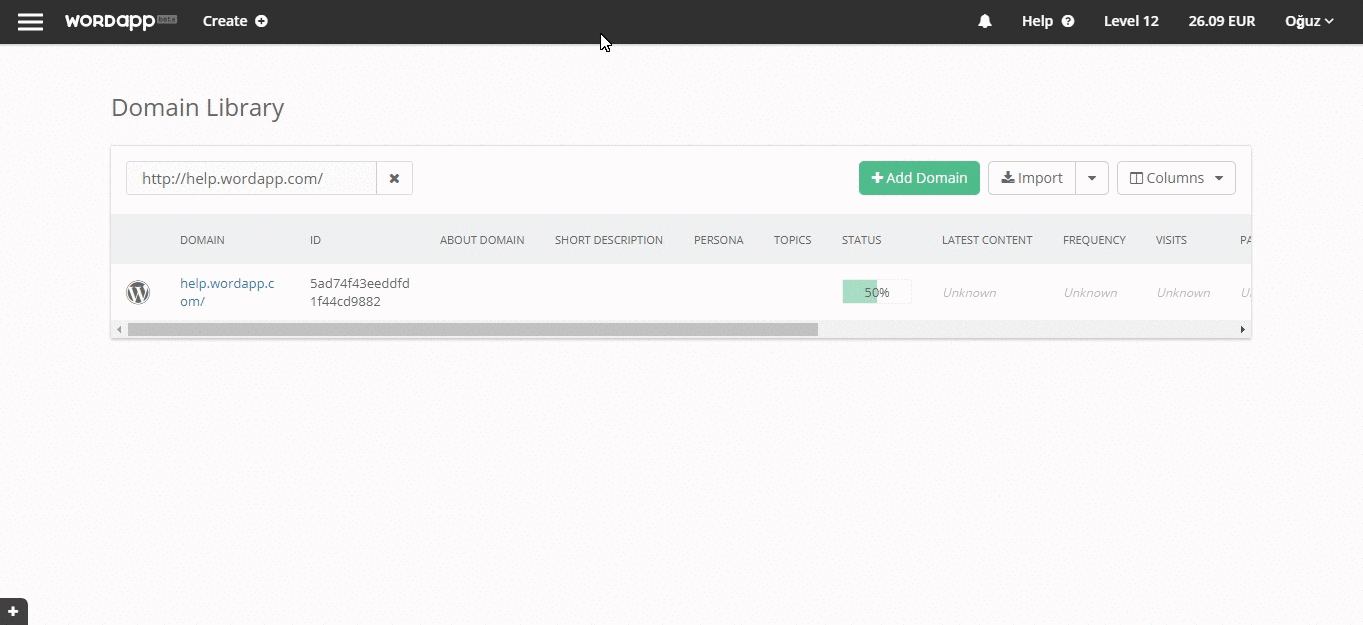
Install Wordapp Plugin
Wordapp plugin is essential for everything to work in harmony. Wordapp plugin allows you to directly push content to your website from Wordapp.
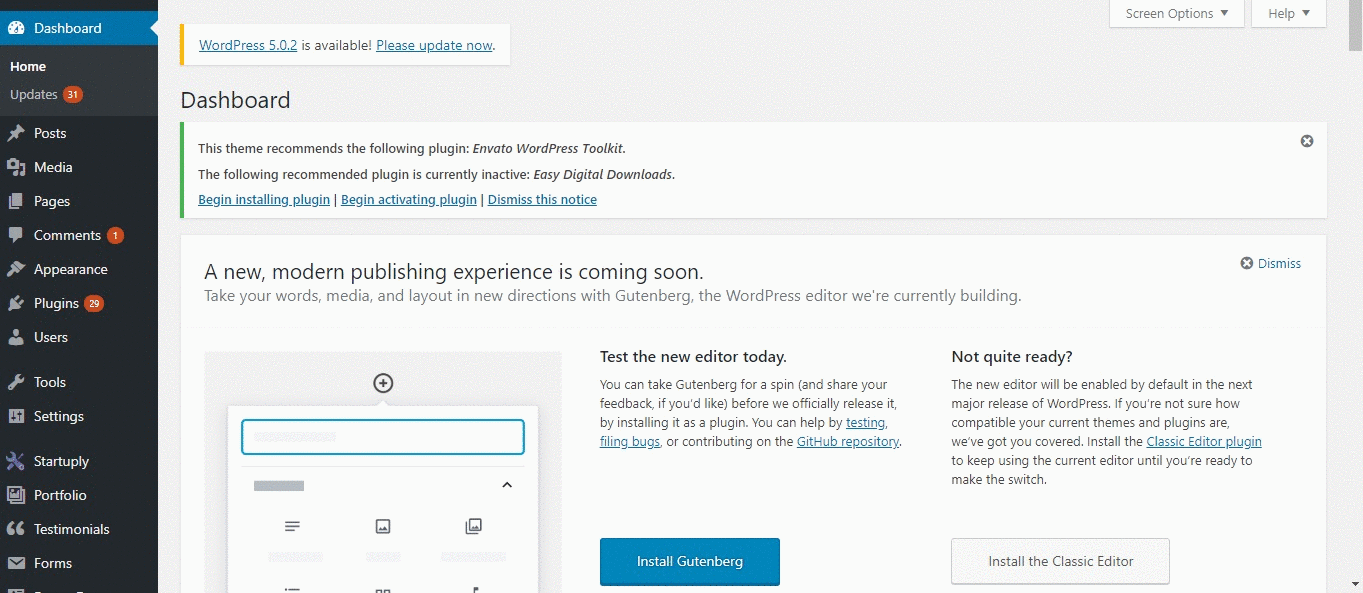
Activate the Wordapp Plugin
After downloading and installing the Wordapp’s WordPress plugin, you need to analyze and activate the plugin for your domain, from the domain library. Once the plugin is detected, you can access your domain through Wordapp.
Install a Plugin to Handle Metas
It is essential that you have a plugin for metas installed in your WordPress site. Plugin for metas allows Wordapp to send meta information to your pages. We recommend you use Yoast SEO plugin for your site.
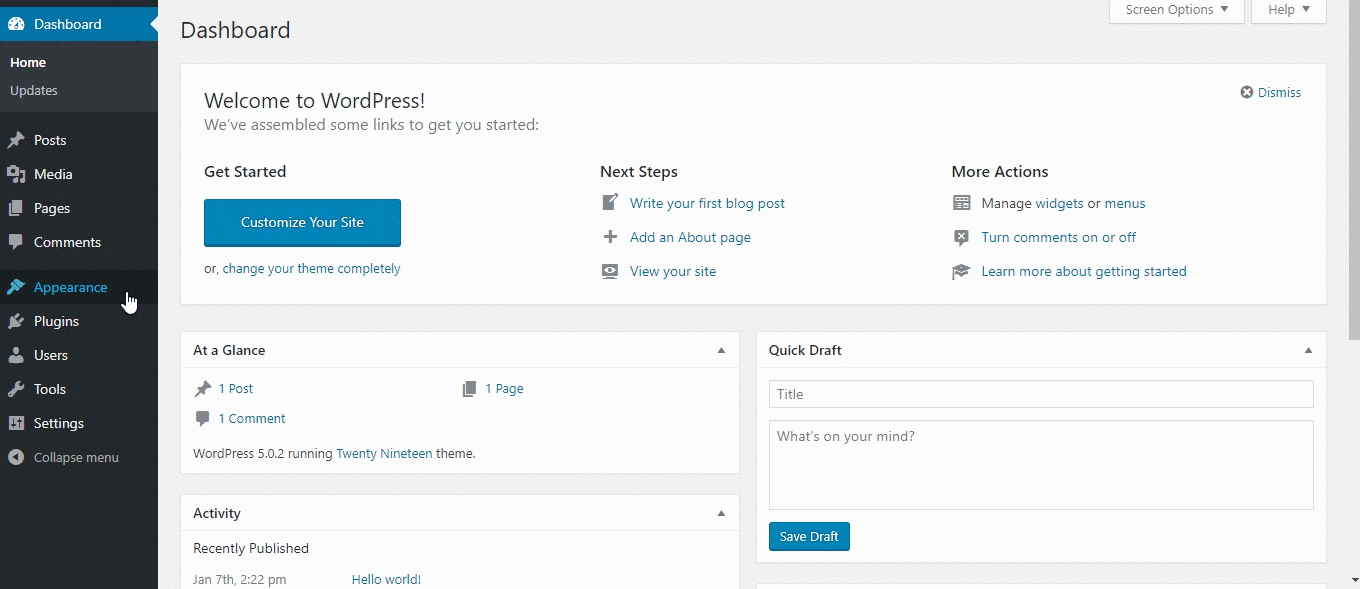
Install Slimstat Plugin to Collect Analytics Data
You can track certain analytics data for your site from Wordapp. Data is accessible from your domain libraryin Wordapp. In order to reach the analytics data, you need to set up the Slimstats plugin in your WordPress site and enter the given token for your domain, from your domain library in Wordapp.
Set Your Revenue per Visit
You can set up value for each visit to your site in Wordapp. Visits will be multiplied with this value and you will get the total value for the visits.