How can we help?
Home / LAAS Website Setup Steps-3
LAAS (Lead as a Service) Website Setup
Step 3 – Analytics
a) Google Search Console Setup
Google Search Console is a tool to help you measure your website’s performance and traffic.
- Open an incognito window and Go to Search Console to create an account (choose “To manage my business”)
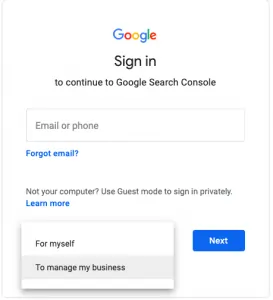
- select Use my current email address instead
name: info, offert or bilgi
last name: website name
password: Panter123
NOTE: Use your real domain. If it has special characters make sure to change it to puny code. For example, for redovisningsbyråjönköping.se, your email address for registration will be offert@xn--redovisningsbyrjnkping-25b32bc.se
- Go to the mailbox and use the verification code (login info will be shared with you on Dashlane)
- Select property type > your domain > continue
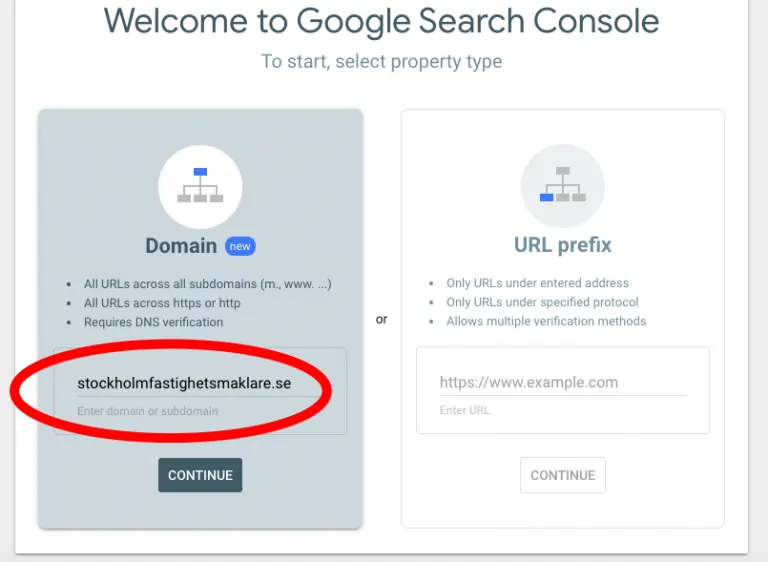
- Copy the snippet
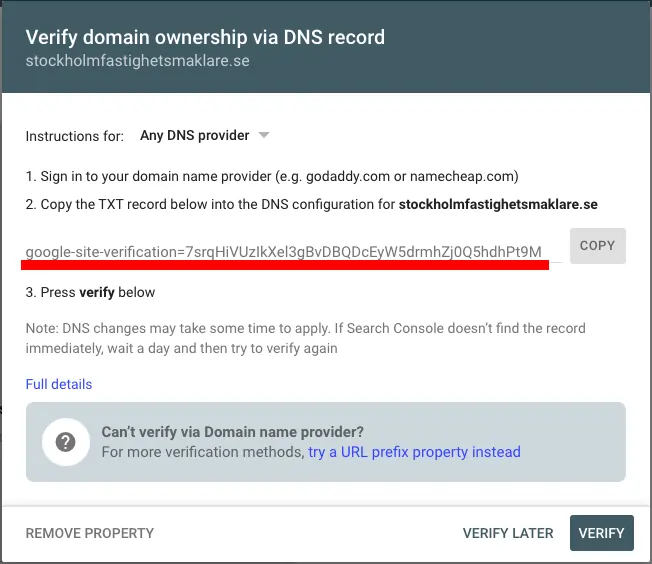
- Add it as TXT in NameISP DNS/Redirecting then Save&Publish

- Go back to console and verify domain (this may take a while so do not close the incognito window)
- Verify domain. Share with people if needed ( full permission) by clicking on Settings > Users and Permissions > Add User
b) Google Analytics Setup
- Go to Google Analytics account (login info will be shared with you on Dashlane)
- Create property (account name:stockholmfastighetsmaklare.se) and Get the Tracking ID in Google Analytics by clicking on the cogwheel icon
- Be sure that you choose the right group
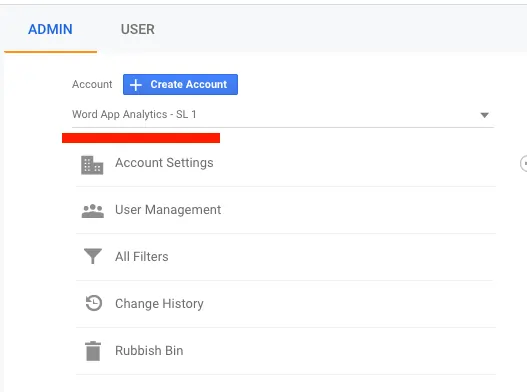
- and Create Property (Select web when prompted )
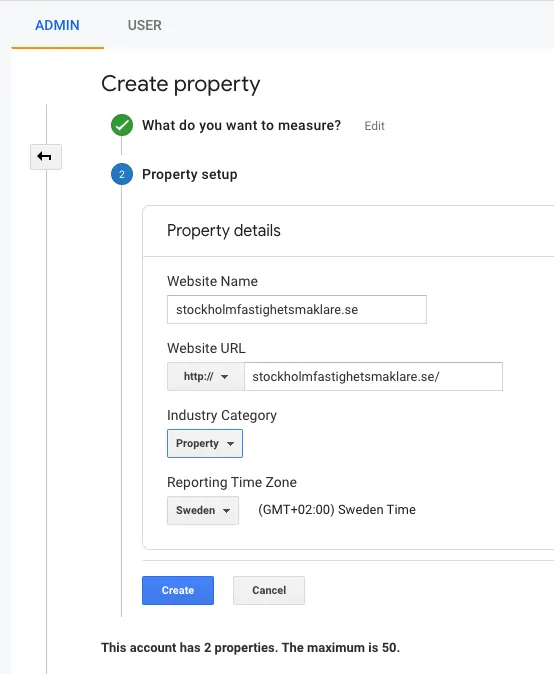
– The name is the website URL
– Select HTTPS for URL (NOTE: if domain has special characters make sure to convert your url to puny code from here https://www.punycoder.com/ for example redovisningsbyråjönköping.se will be xn--redovisningsbyrjnkping-25b32bc.se )
– Category is the same as the one in Wordapp Website Manager
– Choose the reporting time zone (depending on the website)
- Add the Tracking ID to Website Manager. ( wordapp.com > website manager > search for the related site and select > analytics tab > settings tab ) Make sure that Wordapp plugin version is 1.4.2 or higher before adding the code
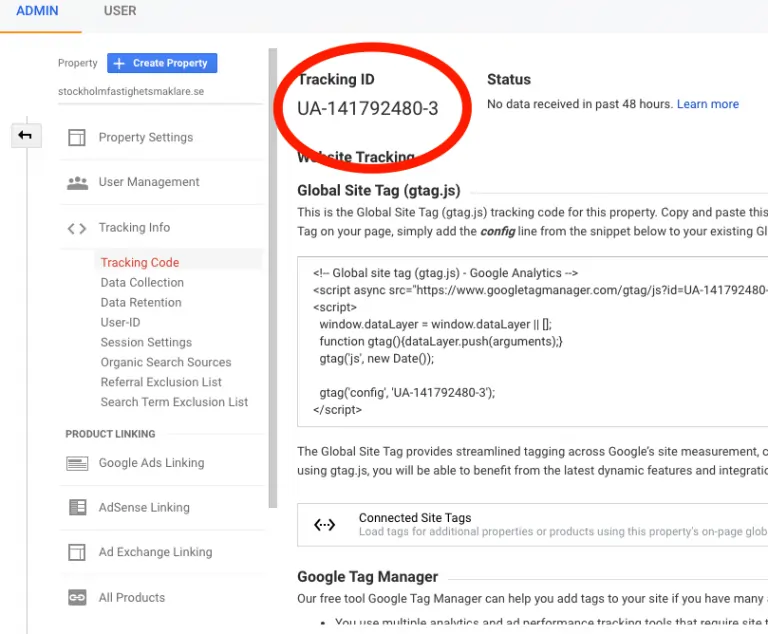
- Add the below script for the header file
<script>
document.addEventListener( ‘wpcf7mailsent’, function( event ) {
gtag(‘event’, ‘Form Success’, {
‘event_category’:’Conversion Tracking’,
‘event_label’:”
});
}, false );
</script>
- Go Google Analytics > Conversions > Goals, open the overview in the result and Set up Goals, click New Goal, select Custom and continue
- Goal name is Form Submit, Type is Event, Category is Conversion Tracking and action is Form Success
- Setup AMP Analytics
- Link Call Tracking Metrics accounts
- Create the goal for Call
Go to Step 4
Also Check Google Analytics in Wordapp.com