How can we help?
Home / LAAS Website Setup Steps
LAAS (Lead as a Service) Website Setup
Step 2 – Theme Upload
- Go to Wordapp.com Website Manager and search for your domain. Click login to go to the WordPress Panel.
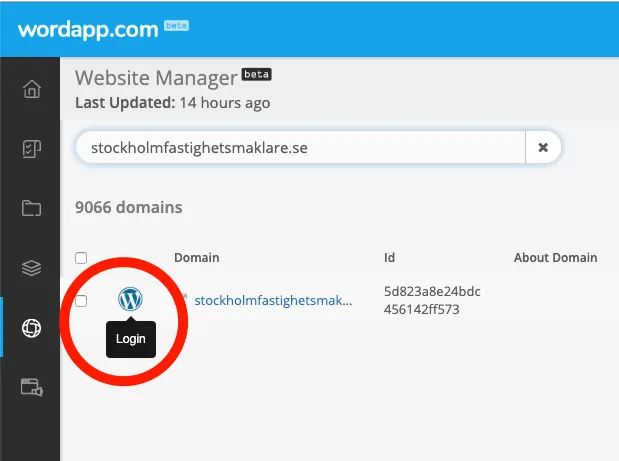
- My Blog > Panel (To change the language Installningar > Webbplatsspråk > English. (Don’t forget to save by clicking Spara andringar)
- From the left menu go to Pages, select the existing pages and from Bulk Actions menu select Move to Trash > Apply.
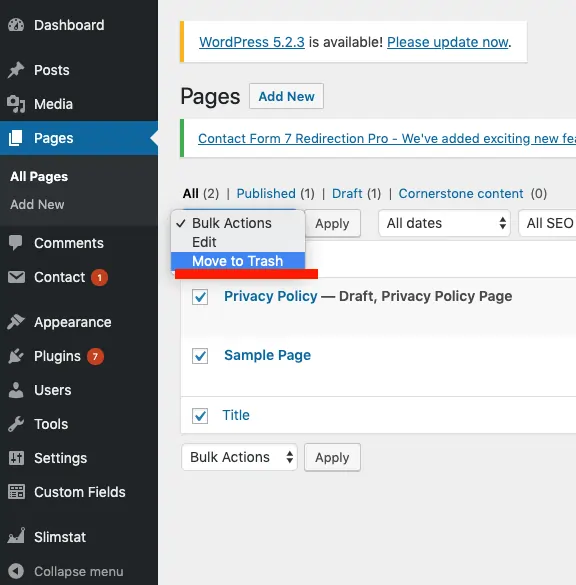
- Trash > Delete Permanently > Apply
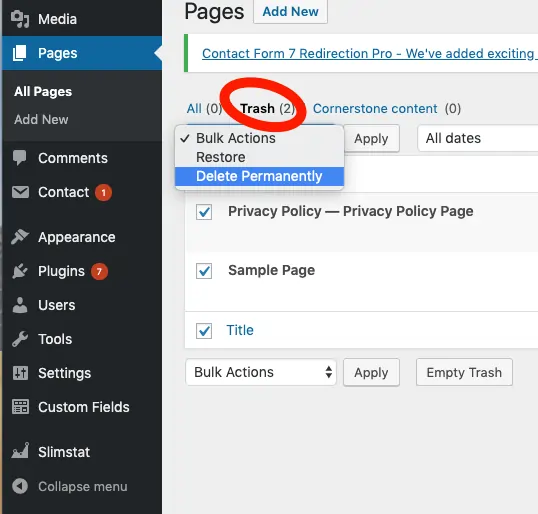
- From the left menu go to Post and repeat the steps above and delete all existing posts.
- Go to Appearance > Themes > Add New > Upload Theme (this might take a while) then Activate it.
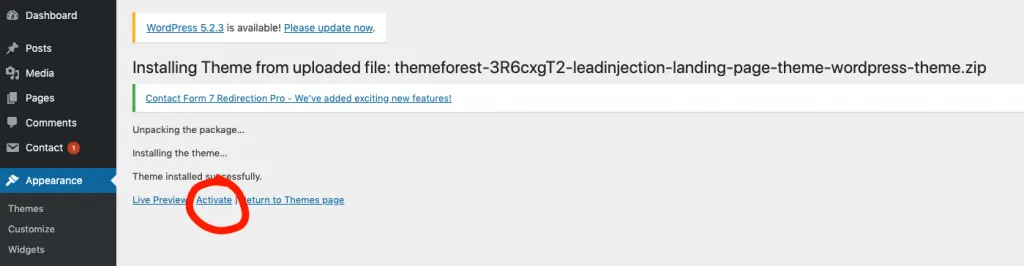
- Go to Plugins Deactivate and Delete the plugins given below:
—-> 1. Accelerated Mobile Pages
—-> 2. Advanced Custom Fields
—-> 3. Akismet Anti-Spam
—-> 4. Contact Form 7 for AMP
—-> 5. Hello Dolly
—-> 6. WP-PageNavi
—-> 7. WP-Piwik
- Appearance > Install Plugins choose all of the existing plugins except Mega Main Menu. Select Install then Apply.
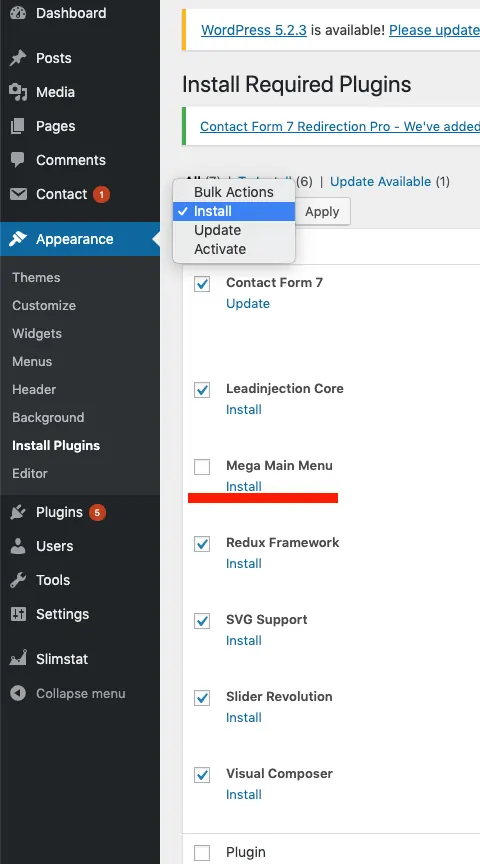
- After installation is finished click Return to Required Plugins Installer, choose all of the items except Mega Main Menu , Activate > Apply.
Go to Step 3
SHARE THE KNOWLEDGE