How can we help?
Home / LAAS Website Setup Steps
LAAS (Lead as a Service) Website Setup
Step 1 – Script
a) Script Run
- Go to your script address
- Enter your domain and shorten your username if it’s too long
- stockholmfastighetsmaklare →sthlmfastig (username should be max. 8 characters)
- Enter the email address (info@wordapp.com depending on who the client is)
- Remove blog from path so that it’s just “/”
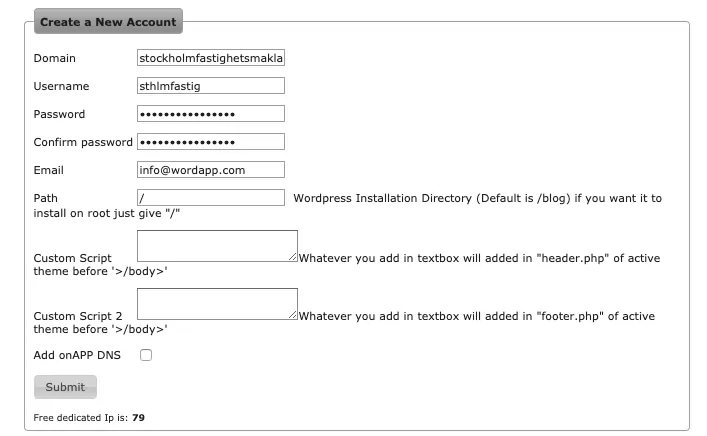
- Use an online password generator to create a secure, random password. (Make sure that “Include Symbols” is unchecked.)
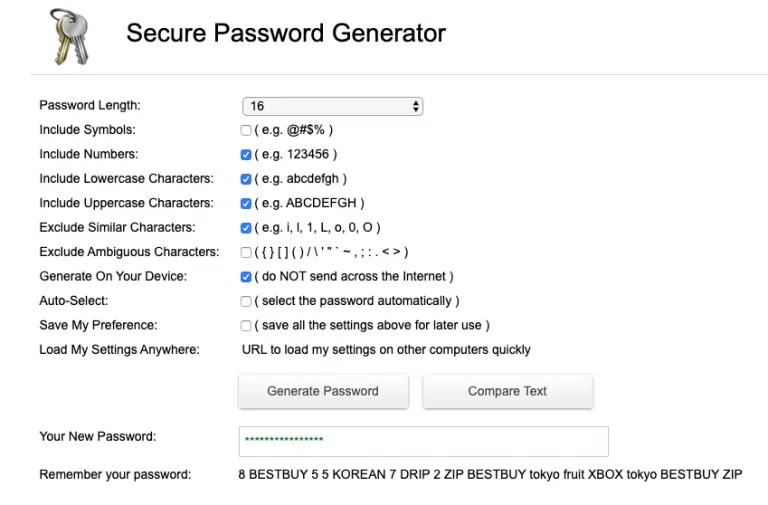
- Click on Submit button and wait until the script is run. (You should see a page similar to the one below.)
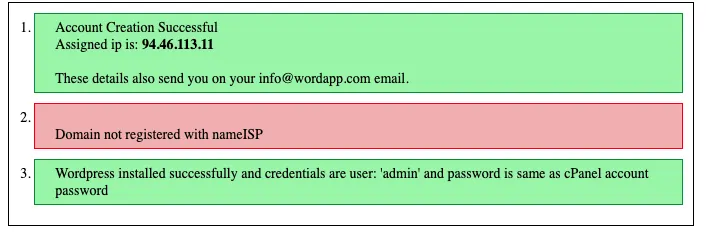
b) NameİSP Redirect
- Go to nameisp.com and login (login info will be shared with you on Dashlane)
- Click on Select Account and choose Copypanthers AB account.
- Click on My Domains > search for your domain
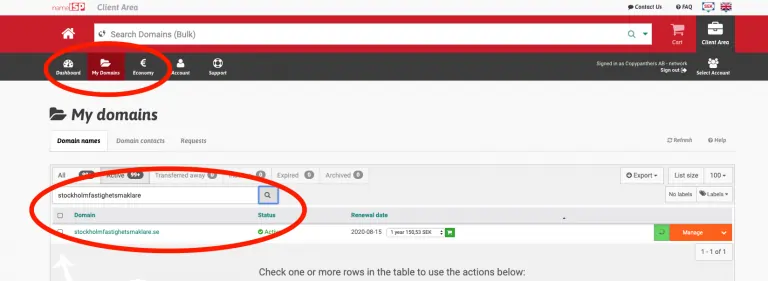
- Click on your domain and go to DNS/Redirect
- Go back to your script address and copy the Assigned Ip
- Select “A”, paste the punycode version of your site to “points to” area and click on “Add” button. Repeat the previous step for the domains with “www.” as you can see in the image below
- Select “Mailforward”, enter the email account (you can find it on the ordersheet) paste leadtr@wordapp for Turkish sites or leadse@wordapp.com for Swedish sites to the “redirects to” area and Click on “Add” button
- Select “Mailforward” again enter the client’s email. (repeat the same step if there’s a reseller)
- Save&Publish
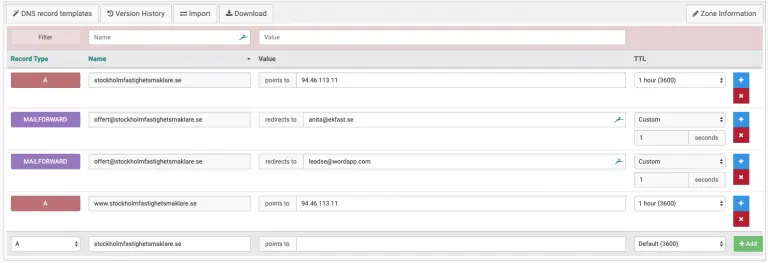
Go to Step 2
SHARE THE KNOWLEDGE