How can we help?
Home / How to Put an Under Construction Page on WordPress
How to Put an Under Construction Page on WordPress
Sometimes it’s best to make your WordPress website offline and put an under construction page. There are many reasons why you would like to put your WordPress site under construction. But there are two main reasons to use it:
1- To make changes to your website’s design, content, photos or WordPress theme.
2- To fix a bug
It is not a huge problem to make changes while your site is live but it may throw some users off. That’s why we’re going to put an under construction page to design the website.
- Login to the WordPress through the Wordapp Website Manager.
- Go to Plugins > Add New and search for Under Construction.
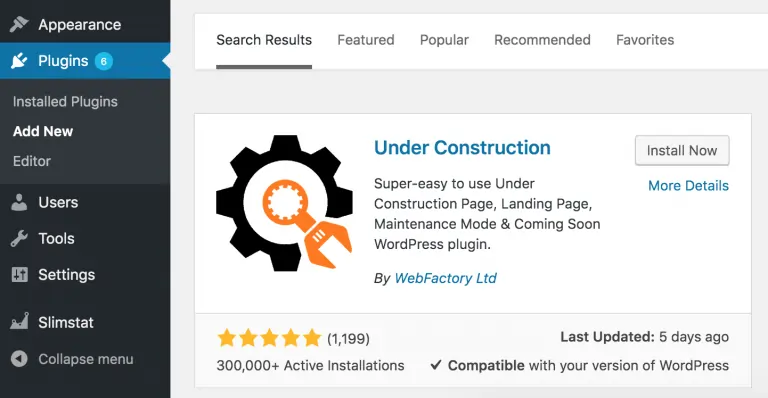
- Install and activate the plugin.
- Click on Under Construction under the Settings.
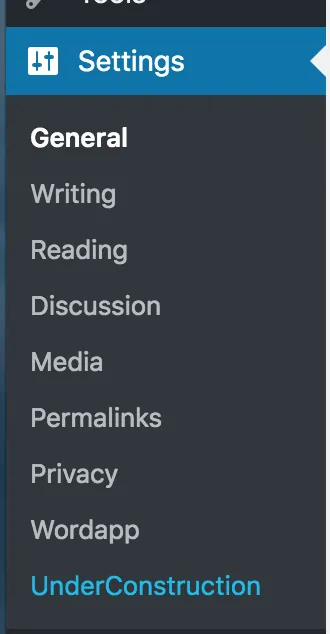
- Go to Main and turn the Under Construction Mode ON and save changes.
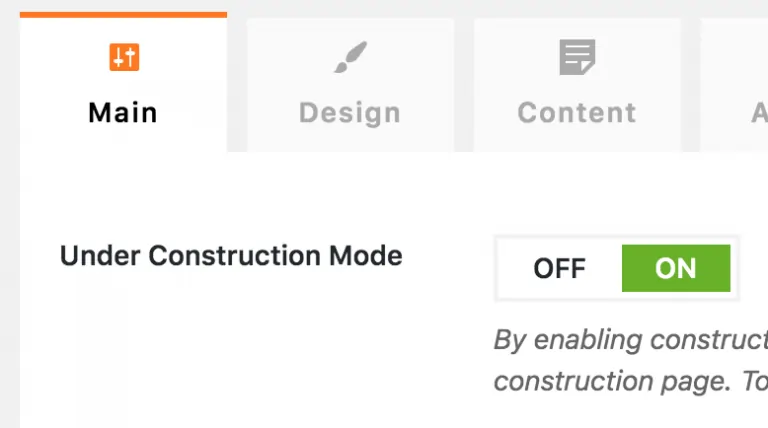
- Go to Design and activate “Loader at Work” design.
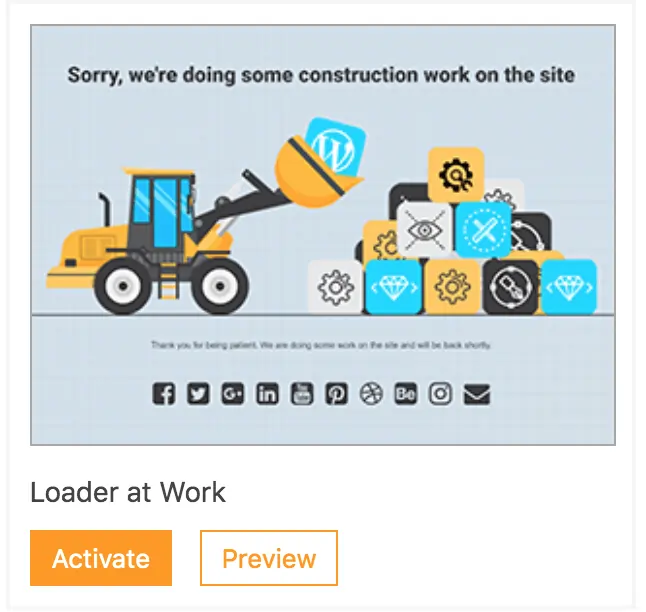
- Go to Content.
- Paste “[site-title] is getting prepared to generate leads” for English sites and “[site-title] potansiyel müşteri göndermeye hazırlanıyor” for Turkish sites.
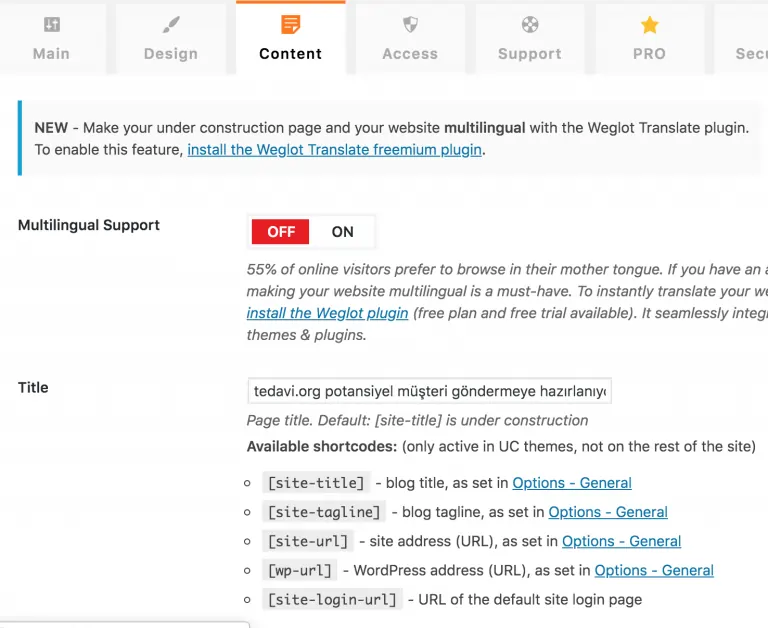
- Change description to
For English Sites: “Get guaranteed leads each month for your hairline transplant business with [site-title], a Wordapp.com lead generation site.”
For Turkish Sites:“Bir Wordapp.com lead generation sitesi olan [site-title] ile diş kliniğinize her ay belirli bir sayıda garantili potansiyel müşteriyi yönlendiriyoruz.” - Change the headline to this lead generation website is very soon ready to guarantee a hair transplant clinic up to 300 exclusive leads each year. (For global sites) Or this lead generation sitesi yakında bir saç ekim kliniğine yılda 300 özel potansiyel müşteri göndermeye başlayacak. (For Turkish sites)
- Go to content section and select the Text (not Visual).
- Copy and paste the relevant content from here and paste it.
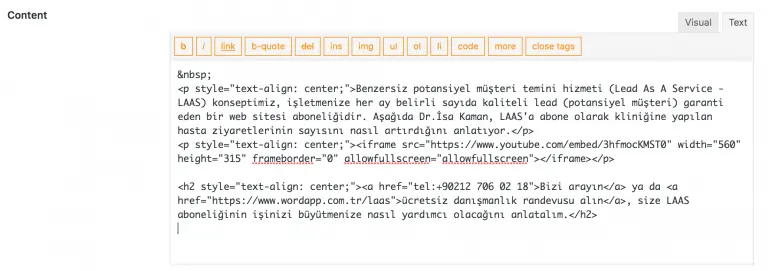
- Save Changes.
- Scroll down to Social & Contact Icons and paste URLs below for each social media section
| Social Media | Account URL |
| Facebook Page | https://www.facebook.com/wordappcom |
| Twitter Profile | https://twitter.com/wordapp_io |
| LinkedIn Profile | https://www.linkedin.com/company/wordapp |
| YouTube Profile Page or Video | https://www.youtube.com/channel/UC3bkAdfWbr-JUJ9NzWIgNlw |
- Save changes.
- Go to General under Settings and change the site title according to your domain. Delete the tagline. Check the examples below.
Site title for https://hairlinetransplantturkey.com is Hairline Transplant Turkey
Site title for http://kanal-tedavisi.com is Kanal Tedavisi İstanbul
Site title for burunestetikistanbul.net is Burun Estetik İstanbul
- Save changes.
- Visit the site on a different device (for example mobile) to see the landing page looks good and all buttons/links work as expected.