Home / Domain
Domain
Here is all you need to know about how to add domains.
Domain
When you reach the hamburger menu on the left side of your screen, you will find the domain library section. When you click on it, you can see all domains that have been created under your account.
To create a new domain, you need to click on the green “add domain” button.
* Import button lets you upload more than one domains at a time. We will be explaining how to bulk upload domains in the next part.
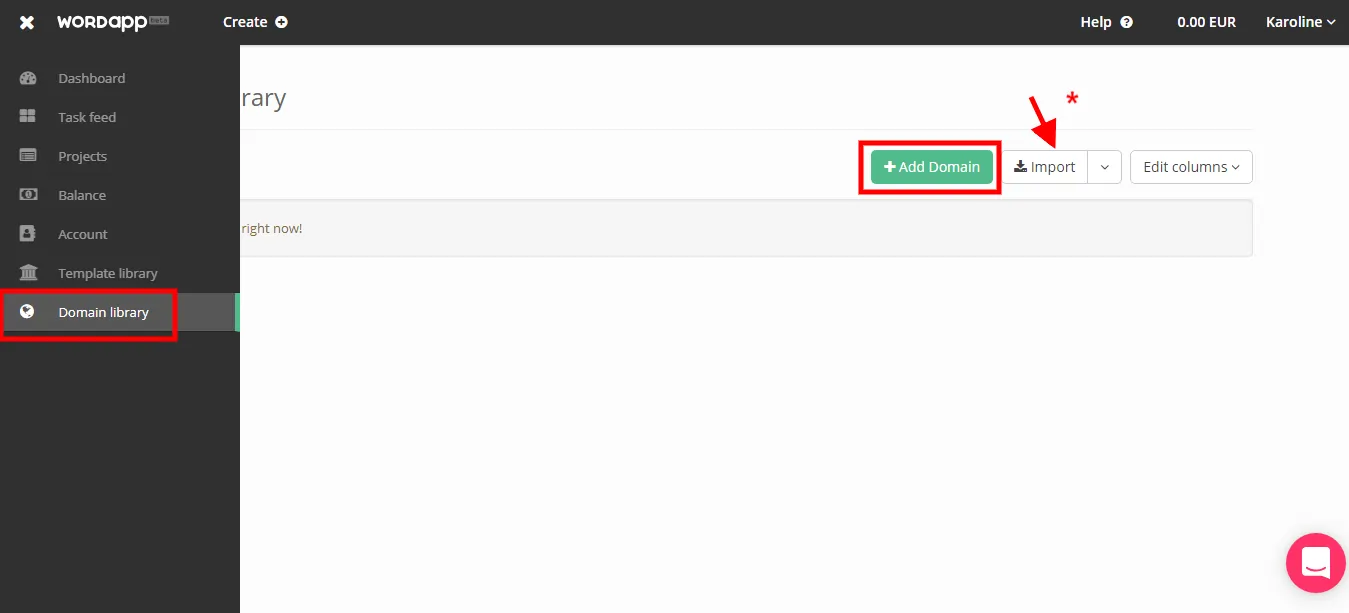
To add a domain, you need to fill a number of sections. Although it is only mandatory to fill the Domain URL section, we suggest you fill out all the parts to get better results with the tasks.
Keep in mind that “USP”, “Persona” and “Dos and Don’ts” sections are visible when users are working on the tasks that are connected with the domain you created.
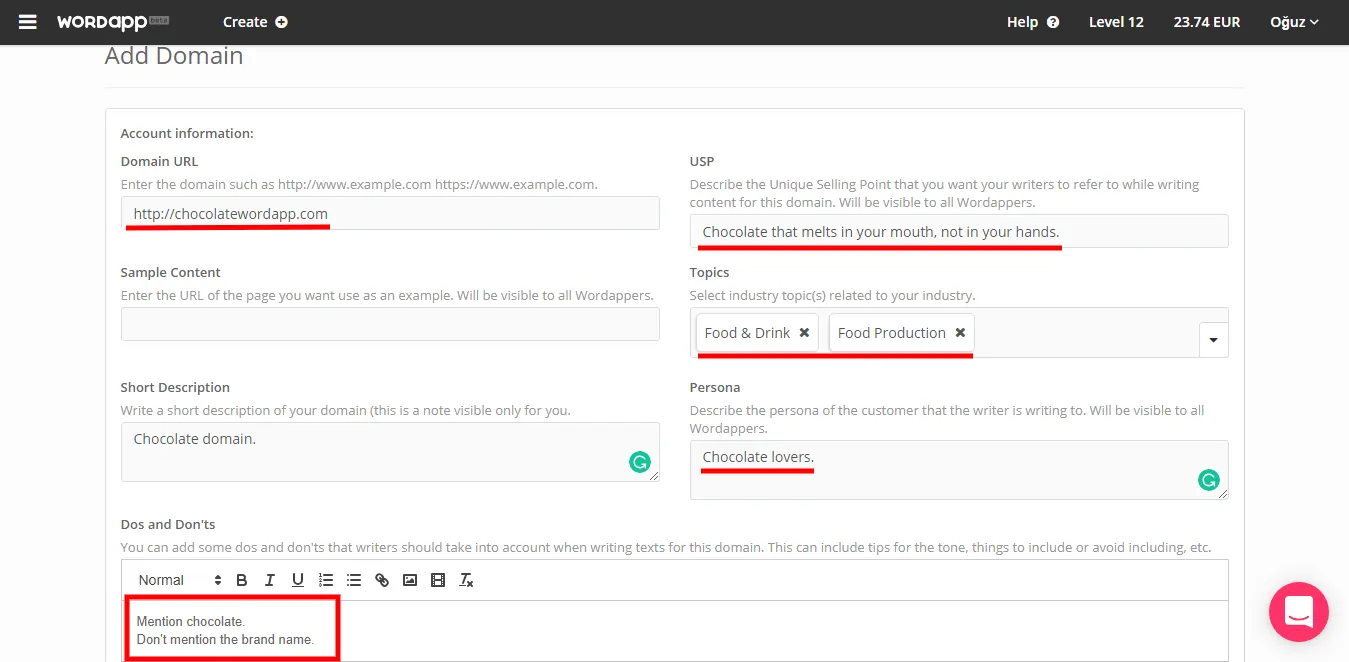
Bulk Upload Domains
If you have multiple domains, you can add them to your domain library using the “import button” (See the first picture).
You can upload multiple domains at a time using the TSV format. As it can be seen in the image, each row represents a section. You can add “Domain ID”, “Domain URL”, “Domain Description”, “Sample URL”, “Persona”, “USP” and “Topics” as subheaders to the sheet file to add information regarding to them.
WordPress Plugin Related Headers
WP Analyze
The option is used for analyzing web site and detecting its engine (WordPress, Drupal, Magento and etc.).
Available values:
- Check – runs site analyze process if site is not analyzed before
- Force – forces to run site analyze process even the site has been analyzed before
WP Configure
The option is used for configuration of installed WordPress Plugins.
Available values:
- Check – runs WordPress Plugin configuration process if plugin has not been configured before
- Force – forces to run a new configuration process even the plugin has been configured before
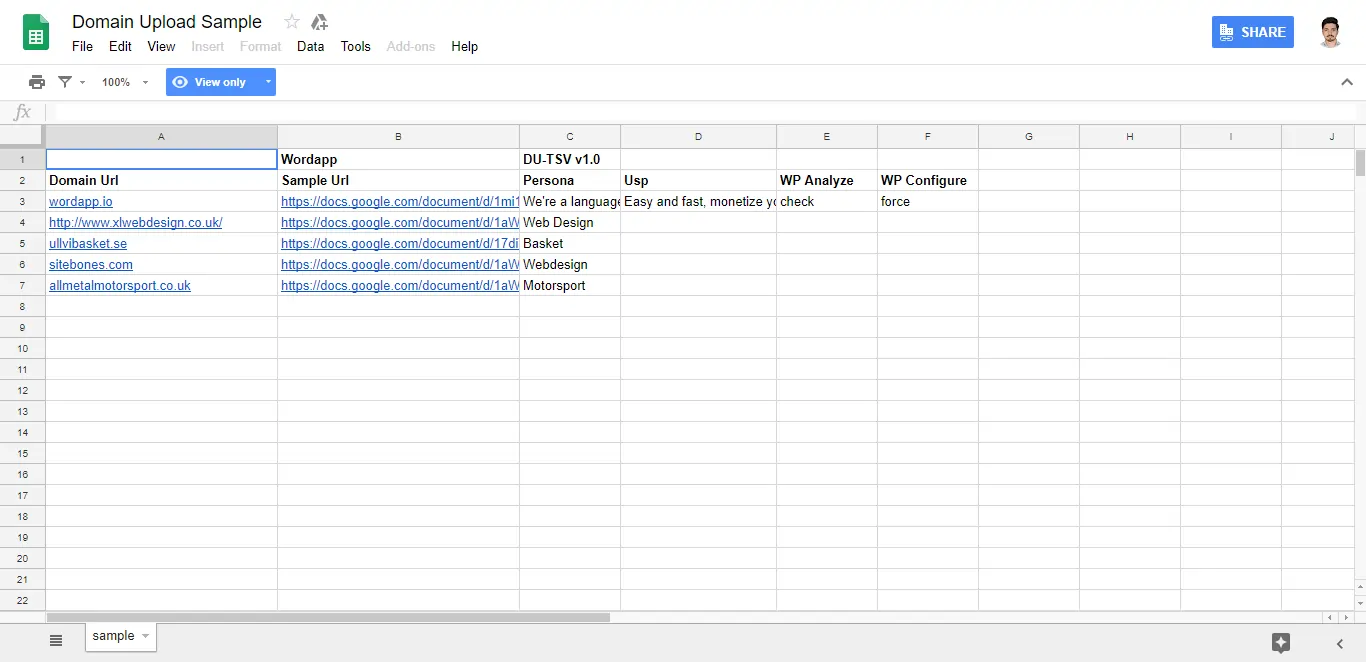
Data Rows
All the rows following header row contain data in the related header columns for one task per row.