How can we help?
New Content
Self-service ordering is still in private beta. Please contact us using the live chat if you are interested in joining the private beta. This page is under construction.
Starting your order: templates and sample text
Background information
Unlike Microsoft Word, where writers have an empty canvas and need to be instructed using guidelines, Wordapp uses templates to help writers structure texts and include SEO rules.
Wordapp rules include, but are not limited to:
- HTML structure (headers, paragraphs, lists)
- Images, metas, videos
- Wordcount, character count
- Focus Keyword repetition and positioning
- Longtail Keywords repetition and positioning
- Internal/external links
SEO for online content always requires rules, for example with a meta title and description.
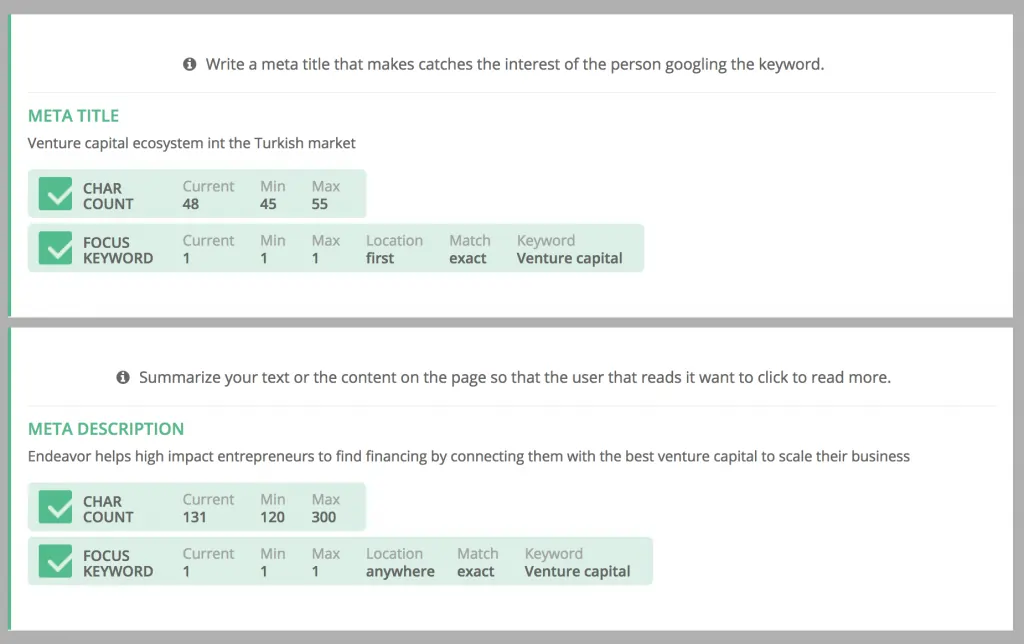
Templates in Wordapp make sure that each ‘prototype’ is mass-produced the exact same way. Think about a product description or slot review, they should always have the same built-up on your website.
Step 1: Sample text for each format
The first step in creating a project in Wordapp is to select a sample text for each template that you want to ‘mass produce’.
Example: If you run an e-commerce site, you can, for example, have two types of category texts and three types of product descriptions. To reproduce this in Wordapp you need five sample texts to create templates.
In Wordapp, create a new template by following the on-screen instructions.
No sample text? If you don’t have or want to create your own sample text a level 15+ writer can do this for you at 47 EUR / hour. You will have direct contact with the writer to instruct him on guidelines and give feedback. Please contact your contact person.
Manual hack: Since not everyone will have access to the template builder yet, please use this example to provide a sample text for each template and to highlight the keywords. Send it to your contact person to receive the order sheet.
Starting production: order sheet and production
Background information
When a template is created, you can download the Order Sheet. The Order Sheet contains all information for the texts you want to order, including but not limited to:
- The Focus Keywords
- The Longtail Keywords
- The Headers you want to pre-set
- WordPress setup information (type, schedule date, tags, etc)
Step 2: Fill out the order sheet
Each row in the order sheet represents one text you want to produce. It is pre-filled with the information from the sample text you used. You can find an example here.
Manual hack: During the private beta period, your contact person will provide you with the order sheet to fill out.
Step 3: Upload the texts for production
You can add orders to an existing project or create a brand new project to organize your projects.
Getting content: the first text
Background information
When you upload the texts to Wordapp with a new template, we always start by producing one text. A high-level writer will not only write the text, he/she will also write the instructions for the rest of the writers.
We charge 10 EUR on top of the template price for every new template that is used in a crowd project to write the instructions, check the setup (headers, keywords, etc). Experience learns that having writers write instructions reduce return and flag rate by 60% during project start.
Step 4: Approving the first text
When you receive the first text, take a good look at the instructions. This is the basis for the additional texts. If you are happy and approve the text, the other texts in the order will automatically be put in production.